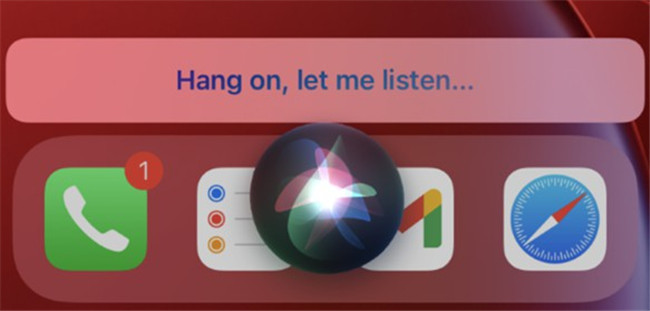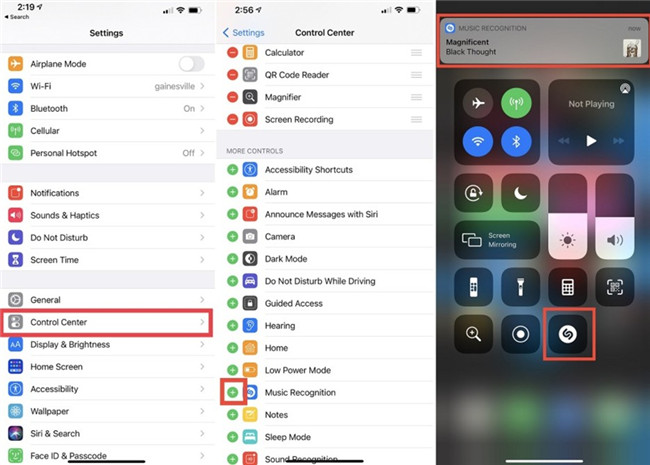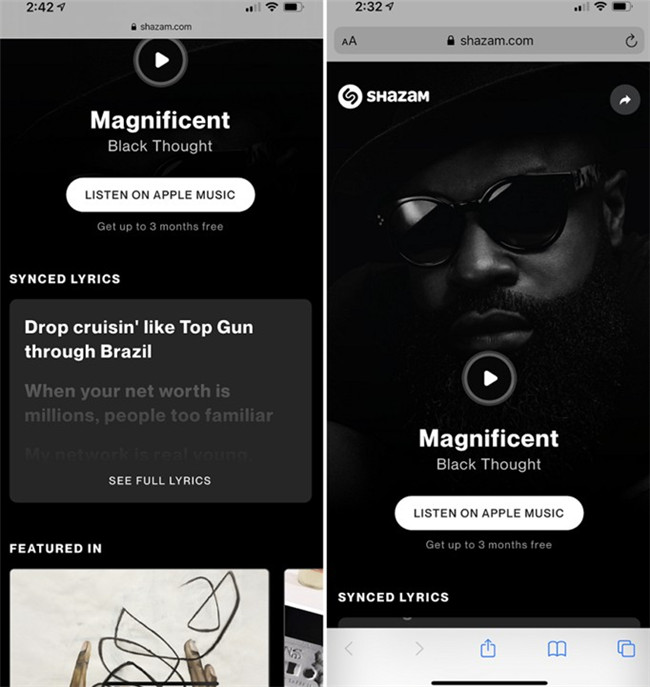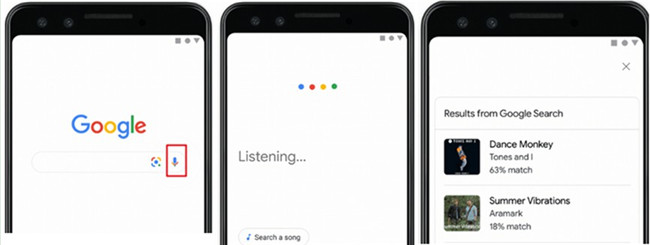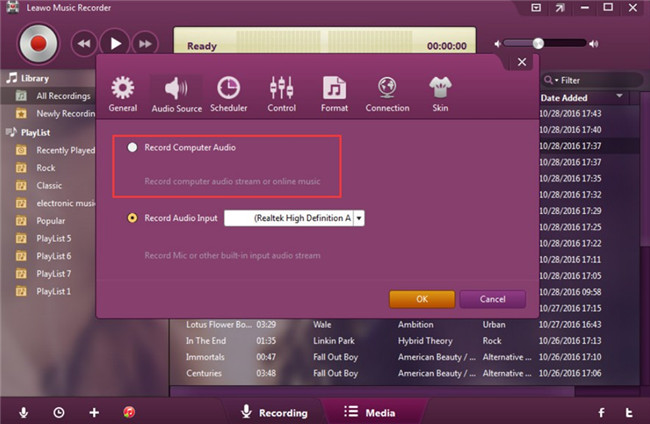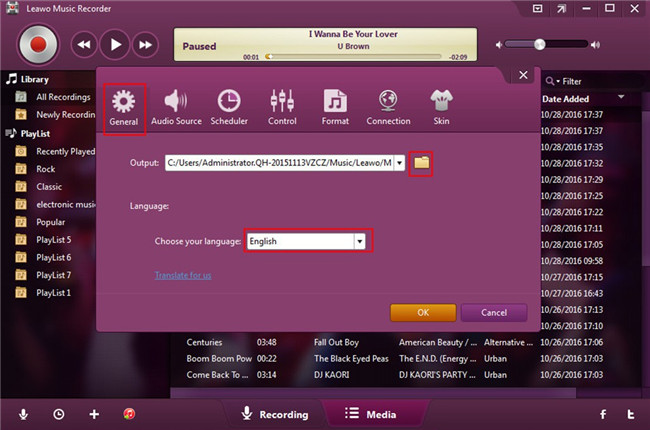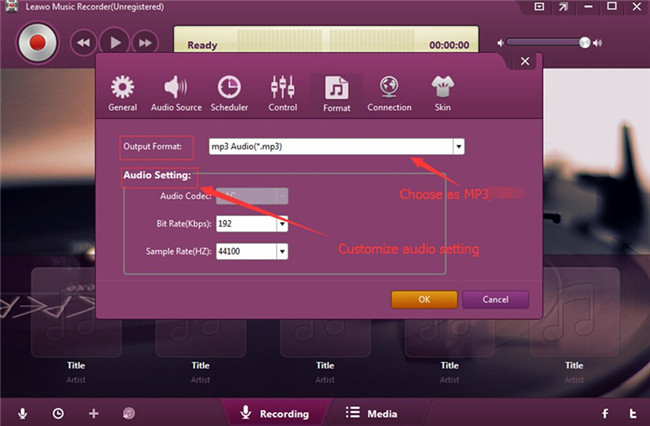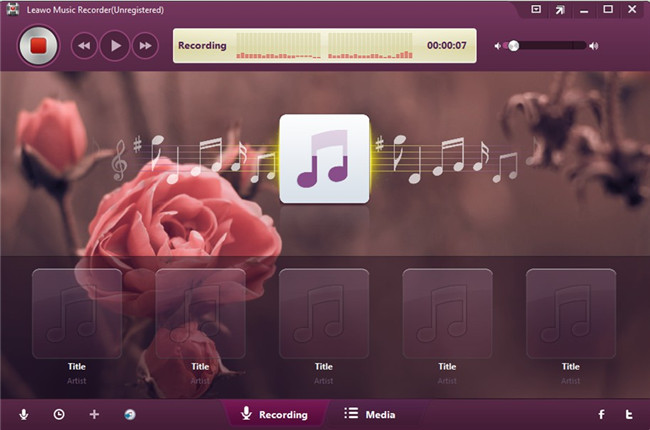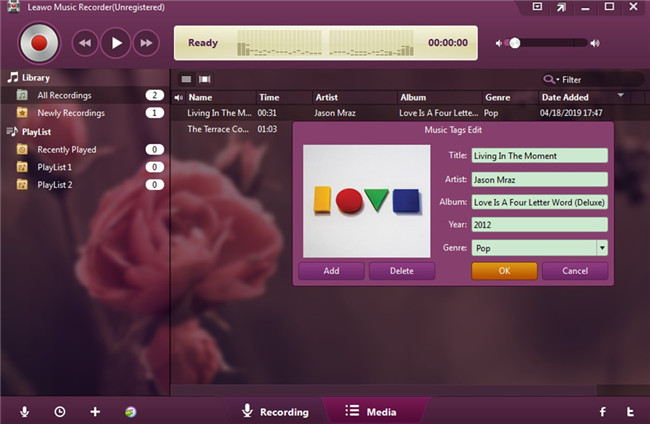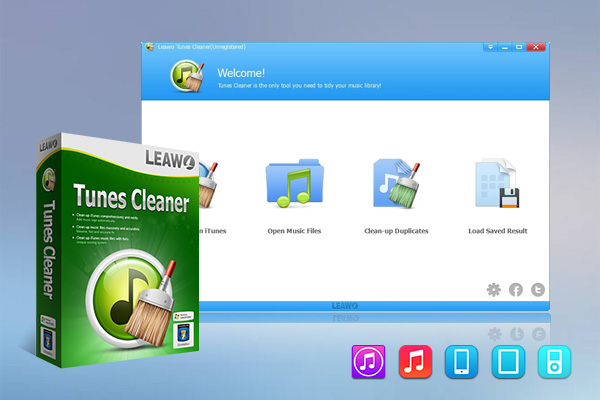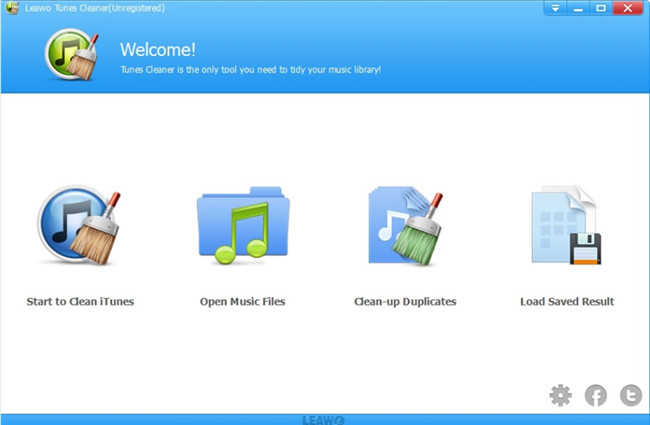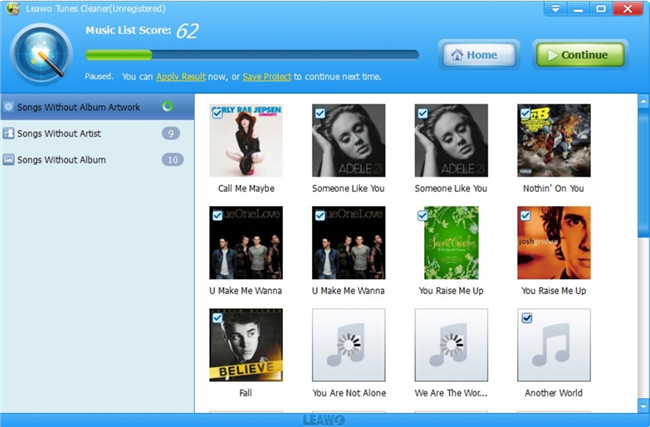Last updated on 2022-06-10, by
Music Recognition Software - Liberate the Song Stuck in Your Head
It is quite awkward when you can not remember a song name or any word of the song. Only the tune is in your head. When you try your best to recall it, you find it is futile. Fortunately, there are some music recognition tools in the market to assist you to figure out what the song is. The music recognition software is convenient for you to get back the song name, lyrics, artist name or perfect pitch required. You can read this tutorial to find out how music recognition work and the great ways to do music recognition on mobiles and computers.
Outline
Part 1: How Does Music Recognition Work?
It is lucky for use to live in this amazing futuristic world, for we can use our phones or computers to solve lots of problems, including music recognition, computing, calls and etc. With a music recognition app installed on your phone or computer, you can relax with the song you can not remember. There is no need for you to worry about the song stuck in your head any more. However, do you now how does the music recognition work?
- The music recognition calls for a big database of song info, an algorithm that can extract info from your song sample fast, and a program to allow you to interface with those things.
- The music recognition app can listen to the music you desire to figure out. The audio will be recorded by the app and then it will upload the audio data to a server.
- Then it will create a fingerprint according to the few seconds of audio it hears.
- The fingerprint of the song will be analyzed and checked against the music database the app has. If the fingerprint of the music can match to a known song in a database, you will be lucky to obtain your music result successfully.
This is just a surface-level explanation on how music recognition perform. It is a bit interesting to do a deeper research on this issue. You can surf on the internet to get more detailed explanation of this question in case you need.
Part 2: How to Do Music Recognition on Mobiles?
When you are on the go, it is a great idea to do music recognition on mobiles when a song stuck in your head. Here I would like to recommend you the detailed ways to cope with this issue properly.
2.1 How to Do Music Recognition on iPhone
Your iPhone can listen to the song playing nearby and tell you the song info accurately. It is simple for you to use Siri or Shazam to assist you to make it.
◎ 2.1.1 Do Music Recognition with Siri
Step 1: Get your iPhone prepared and long-press the power button of your iPhone to activate Siri.
Step 2: Ask Siri what song is playing when the music is stuck in your head. You can ask Siri “What’s that song?” or “What’s playing?”
Step 3: Siri will say something like “Hang on, let me listen” or “Naming that music.” You need to make sure your iPhone can hear the song clearly. It will not perform well if you ask Siri to listen to a song in a noisy environment. Try to move your iPhone closer to the music source.
Step 4: If your iPhone hears the music well, the song will be shown on iPhone quickly. It is also easy for you to navigate to your iTunes Store app to check a list of songs you have used Siri to recognize.
◎ 2.1.2 Do Music Recognition with Shazam
Apple purchased Shazam, which is one of the most popular music recognition programs. This ad-free music recognition app has been integrated into ecosystem with iOS 14, which allows iPhone and iPad users to identify the tune without even opening the app. Now let’s take a look at how to apply this app to get the work done perfectly.
Step 1: You can first add Shazam to the Control Center of your iPhone by going to “Settings> Control Center” and then hit on the “+” button next to “Music recognition”.
Step 2: After that, you can click on the Shazam icon in Control Center when you desire to find out the name and artist of a song.
Step 3: Shazam will then begin to search for the song through its database and then show the song name, artist name and a small single/album cover art image at the top of the interface as a notice banner.
Step 4: Hit on the banner and you will see more info of the music. You can check out the lyrics of the song as well.
2.2 How to Do Music Recognition on Android
After you know how to do music recognition on iPhone, now let’s begin to see how to make it on Android with Google Search.
Steps:
- On your Android phone, you need to download and install the latest version of Google app. Alternatively, you can find your Google Search widget on your device.
- Run Google app or the Google Search widget and then click on the mic icon.
- Say “what's this song?” or hit on the button of “Search a song”.
- After that, the app or widget will record the song and use the learning algorithm to recognize the potential music matches.
- The mostly likely music options will be shown according to the tune.
- You can then choose the best match and explore info on the music and artist. It also allows you to view accompanying music videos or listen to the music on your music applications. Google can also help you to find the lyrics of the song. By reading analysis and checking out other recordings of the music, you can get the best searching result to meet your demands.
Part 3: How to Do Music Recognition on Music Recorder?
When you listen to a song on the internet and do not know any info about it, here I recommend you make use of Leawo Music Recorder to record the song to get the info of it automatically. Leawo Music Recorder is one great tool to assist you to record various kinds of audio files, which can add tags to the recorded music files automatically. Then you can know what song you are playing now. Here is the step-by-step instruction to get music info by recording.
Step 1: Download Leawo Music Reocrder
Click the link below to download and install the proper version of Leawo Music Recorder.

-
Leawo Music Recorder
- Record any sound from computer stream audio and built-in input audio.
- Record music from 1000+ music sites like YouTube, Facebook, Veoh, VEVO, etc.
- Schedule music recording via the internal recording task scheduler.
- Automatically/manually add and complete music tags like artist, album, cover, genre, etc.
- Save recorded musicfiles into either WAV or MP3 format for wide uses.
Step 2: Set Audio Source
Fire up Leawo Music Recorder on your computer and hit on the mic icon at the lower left corner of the screen. When you see the settings panel, you need to click on the option of “Record Computer Audio”, for you need to record the online streaming music that you desire to identify.
Step 3: Choose Output Directory
Hit on “General” button on the settings panel and then click on the folder icon to choose a proper output directory for the recorded file. You can also alter the UI language via this panel.
Step 4: Choose Output Format and Set Detailed Parameters
Hit on the “Format” menu button and then choose the format of MP3 or WAV. You can set the audio codec, bit rate and the sample rate based on your need.
Step 5: Record Music
Prepare the music and then hit on the recording button at the top left corner of the interface. Play back the music to allow the software to record the music track. When the song comes to an end, hit on the recording button again to terminate the task.
Step 6: Check and Edit Music Tags
When the recorded music is available on your computer, you can right-click on it to call out the editing panel to see the info of the music like title, artist, album, year and genre. These music info is added automatically by the software. You can also change the music tags as you prefer via this panel.
Part 4: How to Do Music Recognition on Tunes Cleaner?
If you can’t find a certain song that has been downloaded and saved in your computer local folder for the tag missing, you can apply Leawo Tunes Cleaner to assist you to fix music tags. Its music recognition feature is great, which is one perfect functional iTunes album artwork finder. Check out the following content and you will know how to use this music info finder to find music tags back for smooth searching.
Step 1: Download Leawo Tunes Cleaner
Choose the appropriate version, then download and install Leawo Tunes Cleaner on your computer.

-
Leawo Tunes Cleaner
- Clean up iTunes library by fixing music files
- One click to manage any music collection high-efficiently
- Delete duplicate songs in iTunes without limits
- Automatically find and add missing music information
- Manually fix mislabeled song information and music tags
- 100% accurate, safe and speedy
Step 2: Launch Leawo Tunes Cleaner
Open Leawo Tunes Cleaner on computer and then hit on “Open Music Files” button. The program will begin to scan your local music library.
Step 3: Fixing Music Tags
After the scanning is over, you will see the menus of “Songs Without Album Artwork", "Songs Without Artist" and "Songs Without Album". Hit on “Fix All” button to find your songs info back. The fixing procedure is very fast and you need to hit on “Apply” button after the process comes to an end. Thus, you will be able to search for the song you can not remember clearly easily.
Note: The auto music tag adding feature of Leawo Tunes Cleaner has been discontinued. You could use it to add or edit music tags manually.